Talentcy User Guide
Talentcy is a desktop app for managing job applicant contacts and monitoring their interview stages, optimized for use via a Command Line Interface (CLI) while still having the benefits of a Graphical User Interface (GUI). If you can type fast, Talentcy can get your contact management tasks done faster than traditional GUI apps.
The codebase of Talentcy originates from AddressBook Level 3 (AB3) developed by CS2103 team.
- Quick start
- Features
help: Viewing helpadd: Adding a personlistListing all personsedit: Editing a personfind: Locating persons by criteria givendelete: Deleting a personstats: Showing applicant statisticsmassreject: Bulk reject persons by criteriasort: Sorting persons by fieldsclear: Clearing all entriesexit: Exiting the program- Saving the data
- Editing the data file
- Fields
- FAQ
- Known issues
- Command summary
Quick start
Ensure you have Java
17or above installed in your Computer.Download the latest
.jarfile from here.Copy the file to the folder you want to use as the home folder for your Talentcy app.
Windows: Navigate to the home folder and right-click within the area highlighted in green in the image below. Select "Open in Terminal" from the menu. When the terminal window opens, enter
java -jar Talentcy.jarto start the application.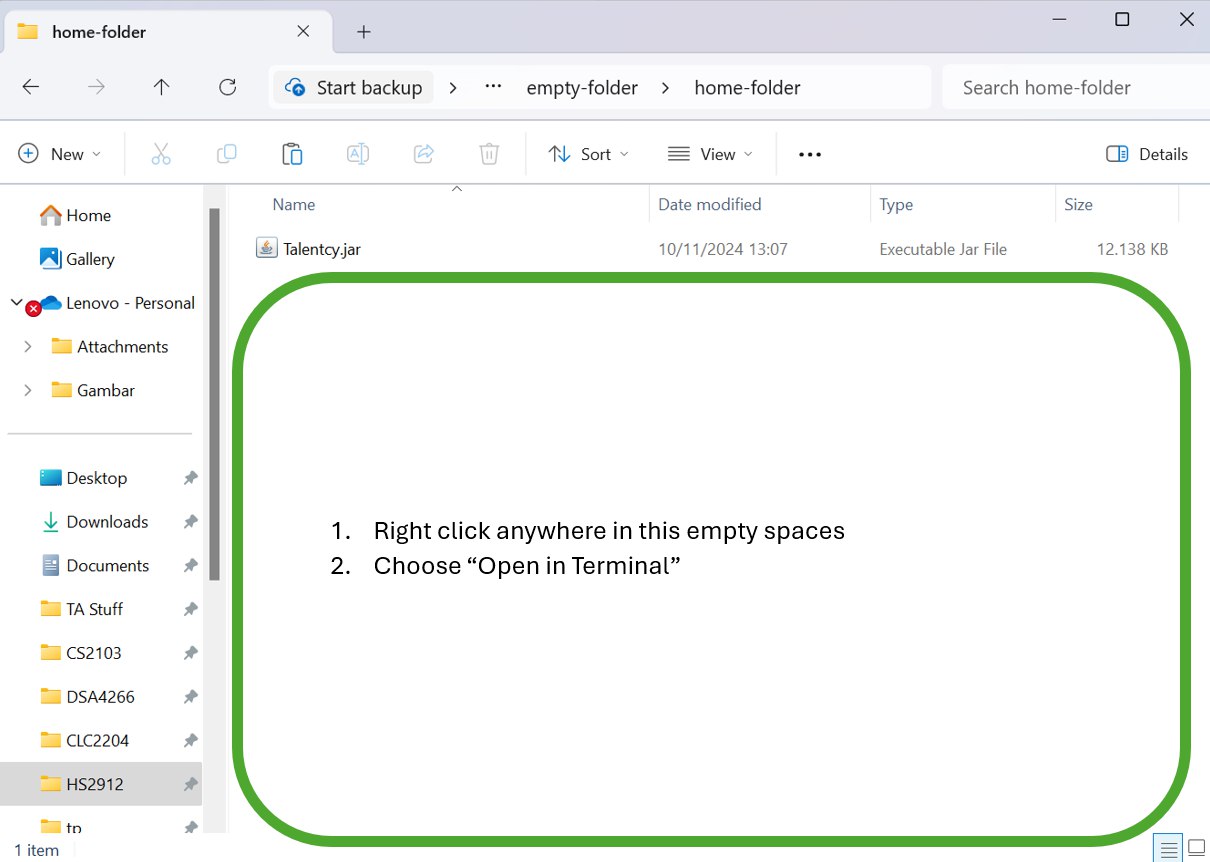
MacOS: Right click on the homefolder. Then select "New terminal at Folder". A terminal will pop up. Type
java -jar Talentcy.jarand press enter.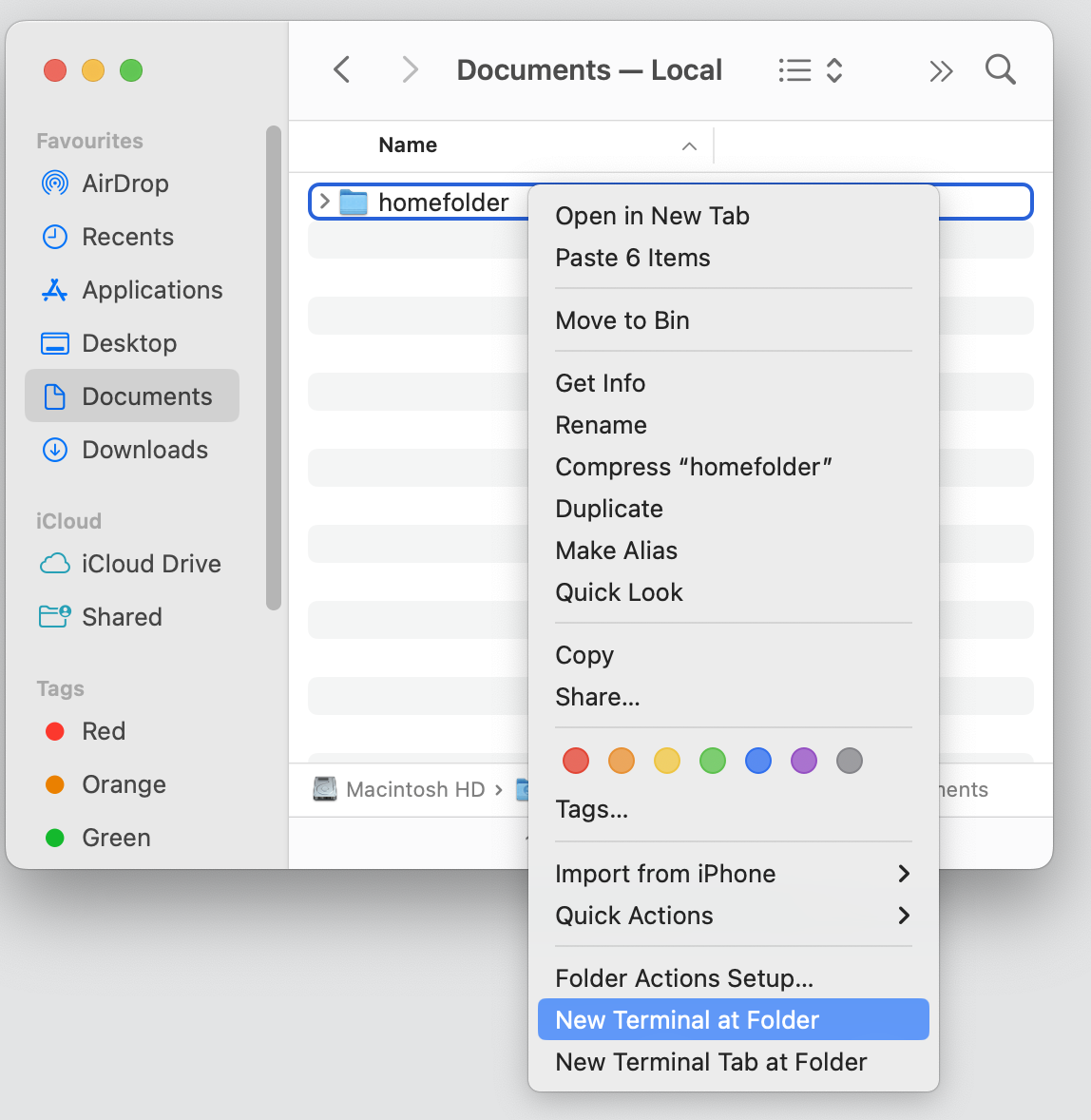
Linux: Open the folder where you placed the Talentcy.jar file. Right-click inside the folder and select "Open in Terminal" (or use the Ctrl + Alt + T shortcut to open the terminal, then navigate to the folder using the cd command). In the terminal, type
java -jar Talentcy.jarand press Enter.
A GUI should appear in a few seconds. Shown below is the annotated GUI. Note how the app contains some sample data.
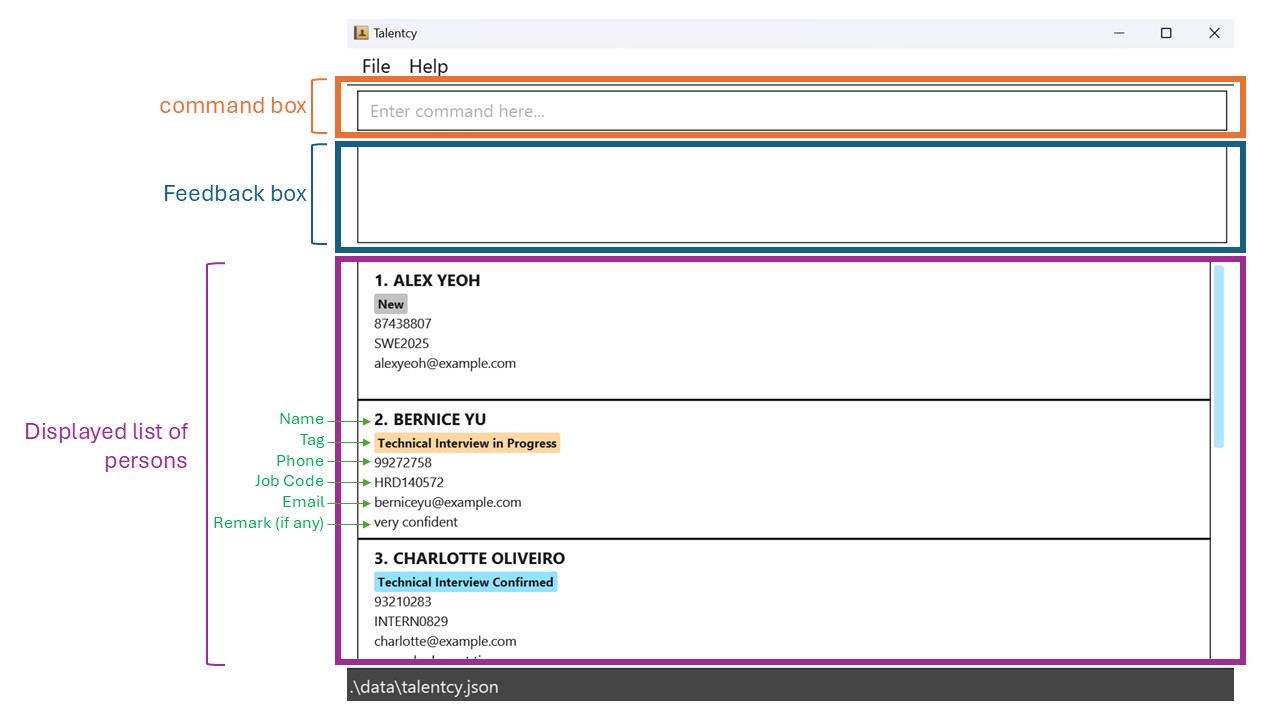
Type the command in the command box and press Enter to execute it. e.g. typing
helpand pressing Enter will open the help window.
Some example commands you can try:list: Lists all persons.add n/John Doe p/98765432 e/johnd@example.com j/SWE123 t/A r/good ethic: Adds a person.named
John Doeto the Address Book.delete 3: Deletes the 3rd person shown in the current list.clear: Deletes all persons.exit: Exits the app.
Refer to the Features below for details of each command.
Notes:
When you open the app, a GUI will appear with a few sample persons already loaded, so you can immediately see the app in action.
Features
Notes about the command format:
Words in
UPPER_CASEare the parameters to be supplied by the user.
e.g. inadd n/NAME,NAMEis a parameter which can be used asadd n/John Doe.Items in square brackets are optional.
e.gn/NAME [r/REMARK]can be used asn/John Doe r/have pHDor asn/John Doe.If a list of optional items separated by | are together wrapped in curly braces, exactly one item or at least one item are needed, depending on the presence of + after the curly braces. e.g.
{[n/NAME] | [p/PHONE] | [e/EMAIL]}means exactly one of the fields is needed. e.g.{[n/NAME] | [p/PHONE] | [e/EMAIL]}+means at least one of the fields is needed.Parameters can be in any order.
e.g. if the command specifiesn/NAME p/PHONE,p/PHONE n/NAMEis also acceptable.If you are using a PDF version of this document, be careful when copying and pasting commands that span multiple lines as space characters surrounding line-breaks may be omitted when copied over to the application.
Viewing help : help
Shows a message explaining how to access the help page.
Format: help
Adding a person: add
Adds a person to the address book.
Format: add n/NAME p/PHONE e/EMAIL j/JOB CODE t/TAG [r/REMARK]
- Only one interview stage tag will be attached to a person at any point of time.
- If no remark is provided, or if user inputs uses
r/, then remark is empty by default. - Tip: Only one interview stage tag will be attached to a person at any point of time.
Please refer to this table for list of valid tags:
| Tag | Interview Stage | Definition |
|---|---|---|
| N | New | New applicant |
| TP | Technical Interview in Progress | Technical interview is in the process of being scheduled for the applicant |
| TC | Technical Interview Confirmed | Technical interview has been schedule for the applicant |
| BP | Behavioral Interview in Progress | Behavioral interview is in the process of being scheduled for the applicant |
| BC | Behavioral Interview Confirmed | Behavioral interview has been scheduled for the applicant |
| A | Accepted | Applicant has been accepted by the company |
| R | Rejected | Applicant has been rejected by the company |
Examples:
add n/John Doe p/98765432 e/johnd@example.com j/XYZ1010 t/Nadd n/Betsy Crowe t/BP e/betsycrowe@example.com j/AB1301 p/1234567add n/John t/A e/johnnie@example.com j/CS2103 p/444888 r/Good at drawing
Listing all persons : list
Shows a list of all persons in the address book. list does not take in any parameters.
Format: list
Editing a person : edit
Edits an existing person in the address book.
Format: edit INDEX {[n/NAME] | [p/PHONE] | [e/EMAIL] | [j/JOB CODE] | [t/TAG] | [r/REMARK]}+
- Edits the person at the specified
INDEX. The index refers to the index number shown in the displayed person list. The index must be a positive integer 1, 2, 3, … - At least one of the optional fields must be updated.
- Existing values will be updated to the input values.
- You can use the
editcommand to reapply the same values to a person without making any changes. - Using
r/will replace existing remark to an empty remark.
Examples:
edit 1 p/91234567 e/johndoe@example.comEdits the phone number and email address of the 1st person to be91234567andjohndoe@example.comrespectively.
Locating persons by criteria given: find
Finds persons by at least one criteria given.
Format:
find {[n/NAME] | [p/PHONE] | [e/EMAIL] | [j/JOB CODE] | [t/TAG] | [r/REMARK]}+
- The order of the words matter. e.g.
Hans Bowill only matchHans Bo,Hans Bobo, andRohans Bobo, but notBo Hans - All fields are case-insensitive
- Search will return any entries containing the specified character sequence, regardless of position within the field.
Examples:
find n/alex yeohreturnsAlex Yeoh,Alex Yeoh Bin Sheng, andDalex Yeohanesfind t/TPreturns the list of persons withTPtag
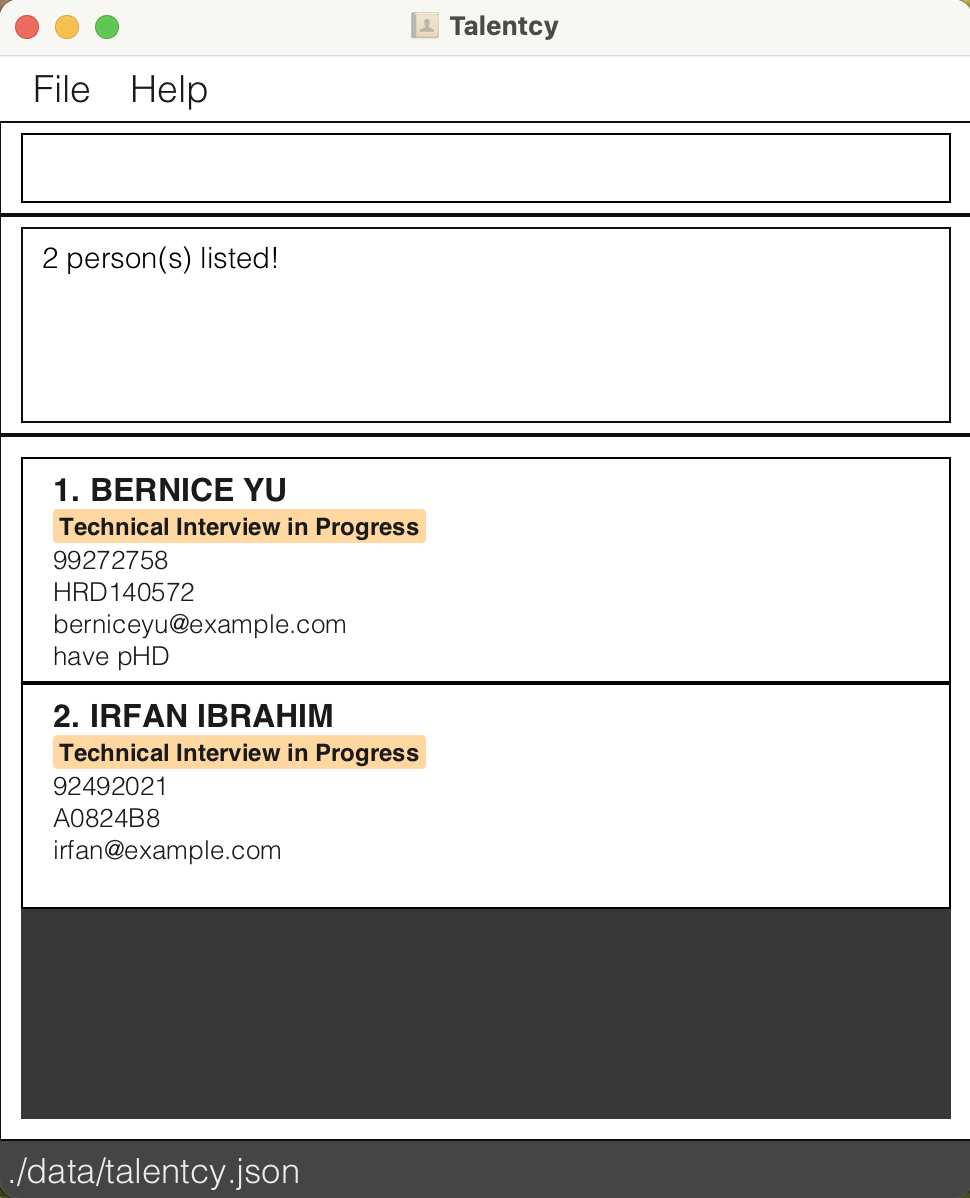
find n/alex yeoh t/TPreturn the list of persons with name containingalex yeohwhose tag isTP
Deleting a person : delete
Deletes the specified person from the address book by finding exact match of a field using one criterion.
Format:
delete {[INDEX] | [n/NAME] | [e/EMAIL] | [p/PHONE]}
Deletes the person at the specified
INDEXorNAMEorPHONEorEMAILThe index refers to the index number shown in the displayed person list.
The index must be a positive integer 1, 2, 3, …
If there are persons with duplicate names, user must use
delete e/EMAILordelete p/PHONE
Examples:
listfollowed bydelete 2deletes the 2nd person in the address book.find n/Betsyfollowed bydelete 1deletes the 1st person in the results of thefindcommand.delete n/Betsywill delete person with the full name Betsy.delete e/betsy@gmail.comwill delete the person with the email betsy@gmail.com
Showing applicant statistics: stats
Format:
stats
Shows the following statistics of the address book at the time the command is called:
- Total number of applicants.
- Percentage of applicants in each interview stage regardless of job code.
- Number of applicants for each job code and each interview stage for that job code.
Examples:
stats
Bulk reject persons by criteria: massreject
Marks persons as "rejected" by updating their tags based on specified job code, tag, or a combination of both.
Format:
massreject {[j/JOB CODE] | [t/TAG]}+
- Updates person's tags to
r(rejected) based on the specified criteria. - You can filter by job code only, tag only, or a combination of both.
- If only a job code is provided, persons with the
a(accepted) tag will be excluded from the update. - If both job code and tag are provided, they must exactly match the job code and tag.
- If only tag is provided, it must exactly match the tag.
- If only job code is provided, partial matches are allowed, marking all persons whose job code contains the specified string.
Examples:
massreject j/SWE2024 t/TPmarks all persons with the job codeSWE2024and the tagTPas rejected.massreject t/BPmarks all persons with the tagBPas rejected.massreject j/SWE2024marks all persons with the job codeSWE2024as rejected, except those already tagged asa(accepted).
Sorting persons by fields: sort
Sorts the list of persons based on specified fields in a case-insensitive manner. Sorting can be done by a single field or layered across multiple fields.
Format:
sort [n/] [p/] [e/] [j/] [t/]
- You can sort by any combination of name, phone, email, job code, and/or tag.
- Sorting is case-insensitive.
- Sorting by tag will be in the order: N, BP, BC, TP, TC, A, R
- Layered sorting is supported. If multiple fields are specified, the list will be sorted by the first field, then by the second within each group of the first, and so on.
Examples:
sort n/andsortsorts all persons by name.sort t/ j/sorts all persons by tag first, and within each tag, sorts by job code.sort j/ n/sorts all persons by job code, and within each job code, sorts by name.
Clearing all entries : clear
Clears all entries from the address book.
Format: clear
Exiting the program : exit
Exits the program.
Format: exit
Saving the data
Talentcy data are saved in the hard disk automatically after any command that changes the data. There is no need to save manually.
Editing the data file
Talentcy data are saved automatically as a JSON file [JAR file location]/data/talentcy.json. Advanced users are welcome to update data directly by editing that data file.
Caution:
If your changes to the data file makes its format invalid, Talentcy will discard all data and start with an empty data file at the next run. Hence, it is recommended to take a backup of the file before editing it.
Fields
Notes about each valid input field:
NAME
- Must be between 1 and 50 characters, excluding leading and trailing whitespaces.
- Must contain at least one letter.
- Can include letters, digits, spaces, hyphens (-), slashes (/), apostrophes ('), and periods (.).
- Symbols are not allowed in the first character of name.
- Cannot start or end with spaces.
- Input name will be converted to upper case. (e.g., "John Doe" will become "JOHN DOE")
- Symbols such as hyphens, slashes, apostrophes, and periods cannot have spaces directly before or after them (e.g., "JOHN -DOE" will be formatted to "JOHN-DOE").
- Consecutive spaces within the name are trimmed to one space. (e.g. "JOHN DOE" will be trimmed to "JOHN DOE")
PHONE
- Hyphens (-) are allowed in the input but will be trimmed away (e.g., "119-224-337" will be trimmed to "119224337").
- Only one leading plus sign (+) is allowed at the beginning of the phone number, but will be trimmed away. (e.g., "+999" will be trimmed to "999")
- Any whitespace between digits will be removed (e.g., "119 224 337" will be trimmed to "119224337").
- The phone number must consist of only numeric characters, with optional leading + and allowed hyphens.
- The length of the phone number (excluding leading + and hyphens) must be between 3 and 15 digits inclusive.
- Checking for valid country code is not in scope.
- The email address must be in the format local-part@domain.
- The local part must contain only alphanumeric characters and the following special characters: +, _, ., and -. It cannot start or end with a special character.
- The domain part must consist of alphanumeric characters, with each domain label separated by periods.
- Each domain label must start and end with alphanumeric characters and may contain hyphens (-) but cannot start or end with them.
- The entire email address must not exceed 50 characters in length and cannot contain any spaces.
- All characters before the "@" symbol will retain their case.
- All characters after the "@" symbol will be converted to lowercase (e.g., "hhh@GMAil.com" will become "hhh@gmail.com").
- Checking for valid email domain is not in scope.
JOB CODE
- Must be at most 50 characters.
- Only alphanumeric characters (A-Z, a-z, 0-9) and single dashes (-) are allowed.
- The first and last character must be alphanumeric.
- Trailing spaces and spaces within job code will be removed. (e.g. " swe -201 " will become "swe-201")
- Two consecutive dashes (
--) are not allowed (e.g., "HR--2023" is invalid). - The input job code will be converted to uppercase (e.g., "swe2023-intern" will become "SWE2023-INTERN").
TAG
Please refer to this table for list of valid tags:
| Tag | Interview Stage | Definition |
|---|---|---|
| N | New | New applicant |
| TP | Technical Interview in Progress | Technical interview is in the process of being scheduled for the applicant |
| TC | Technical Interview Confirmed | Technical interview has been schedule for the applicant |
| BP | Behavioral Interview in Progress | Behavioral interview is in the process of being scheduled for the applicant |
| BC | Behavioral Interview Confirmed | Behavioral interview has been scheduled for the applicant |
| A | Accepted | Applicant has been accepted by the company |
| R | Rejected | Applicant has been rejected by the company |
- Input tag code is case-insensitive. (e.g., "bp" will be treated the same as "BP").
- Spaces within the tag will be removed (e.g., "T P" will become "TP"), and hence a tag with spaces is still valid as long as it is one of the tags listed above.
REMARK
- Must be at most 50 characters, excluding leading and trailing whitespaces.
Context Menu Options
Context menu options allow users to perform typical text actions, which are available in the command box and feedback box. To see the context menu options, click right on the command box or feedback box.
Descriptions of each context menu option in command box:
Undo
- Reverses the most recent text editing action within the command box, restoring text that was removed or modified.
- Note that this applies to the text editing action, not undoing the command applied to the app.
Redo
- Reapplies the last undone text editing action if "Undo" was used, restoring changes that were reversed.
Cut
- Removes the selected text from the command box and copies it to the clipboard, allowing you to paste it elsewhere.
Copy
- Copies the selected text to the clipboard without removing it from the command box.
Paste
- Inserts text from the clipboard into the command box at the cursor’s location or replaces selected text.
Delete
- Deletes the selected text from the command box without copying it to the clipboard.
Select All
- Highlights all text within the command box, making it easier to apply other actions like cut, copy, or delete.
Descriptions of each context menu option in feedback box:
Copy
- Copies the selected text to the clipboard without removing it from the feedback box.
Select All
- Highlights all text within the feedback box, making it easier to apply other actions like cut, copy, or delete.
FAQ
Q: How do I transfer my data to another Computer?
A: Install the app in the other computer and overwrite the empty data file it creates with the file that contains the data of your previous Talentcy home folder.
Known issues
- When using multiple screens, if you move the application to a secondary screen, and later switch to using only the primary screen, the GUI will open off-screen. The remedy is to delete the
preferences.jsonfile created by the application before running the application again. - If you minimize the Help Window and then run the
helpcommand (or use theHelpmenu, or the keyboard shortcutF1) again, the original Help Window will remain minimized, and no new Help Window will appear. The remedy is to manually restore the minimized Help Window.
Command summary
| Action | Format, Examples |
|---|---|
| Add | add n/NAME p/PHONE e/EMAIL j/JOB CODE t/TAG [r/REMARK] e.g., add n/James Ho p/22224444 e/jamesho@example.com j/CS2103 t/R r/have-pHD |
| Clear | clear |
| Delete | delete {[INDEX] | [n/NAME] | [e/EMAIL] | [p/PHONE]}e.g. delete 3delete n/Alex Yeohdelete e/alexyeoh@gmail.comdelete p/88306733 |
| Edit | edit INDEX {[n/NAME] | [p/PHONE] | [e/EMAIL] | [j/JOB CODE] | [t/TAG] | [r/REMARK]}+e.g., edit 2 n/James Lee e/jameslee@example.com |
| Exit | exit |
| Find | find {[n/NAME] | [p/PHONE] | [e/EMAIL] | [j/JOB CODE] | [t/TAG] | [r/REMARK]}+e.g. find n/John j/123 ABC find p/12345678 |
| List | list |
| Mass Reject | massreject {[j/JOB CODE] | [t/TAG]}+e.g. massreject j/CS2103 massreject t/BP j/123ABC |
| Sort | sort [n/] [p/] [e/] [j/] [t/] e.g. sort sort n/ e/ sort p/ |
| Statistics | stats |
| Help | help |
Glossary
Java: A programming language used to create applications that can run on many types of computers.
CLI (Command-Line Interface): A text-based user interface used to interact with a computer program by typing commands.
GUI (Graphical User Interface): A user interface that enables interaction with a program through graphical elements like buttons, icons, and windows.
Parameter: A piece of information you give to a program or command to tell it exactly what users want it to do.
Alphanumeric: Characters only made up of both letters and numbers.
