Talentcy Developer Guide
Acknowledgements
- This is a software development project for CS2103.
This project is based on the AddressBook-Level3 project created by the SE-EDU initiative.
Setting up, getting started
Refer to the guide Setting up and getting started.
Design
Architecture
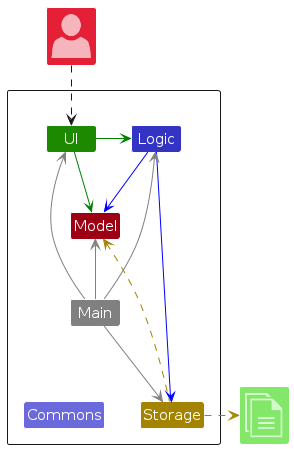
The Architecture Diagram given above explains the high-level design of the App.
Given below is a quick overview of main components and how they interact with each other.
Main components of the architecture
Main (consisting of classes Main and MainApp) is in charge of the app launch and shut down.
- At app launch, it initializes the other components in the correct sequence, and connects them up with each other.
- At shut down, it shuts down the other components and invokes cleanup methods where necessary.
The bulk of the app's work is done by the following four components:
UI: The UI of the App.Logic: The command executor.Model: Holds the data of the App in memory.Storage: Reads data from, and writes data to, the hard disk.
Commons represents a collection of classes used by multiple other components.
How the architecture components interact with each other
The Sequence Diagram below shows how the components interact with each other for the scenario where the user issues the command delete 1.
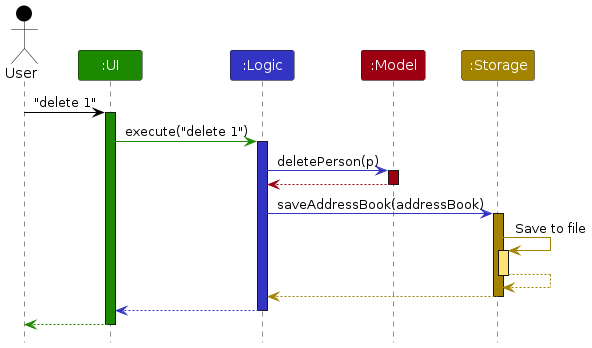
Each of the four main components (also shown in the diagram above),
- defines its API in an
interfacewith the same name as the Component. - implements its functionality using a concrete
{Component Name}Managerclass (which follows the corresponding APIinterfacementioned in the previous point.
For example, the Logic component defines its API in the Logic.java interface and implements its functionality using the LogicManager.java class which follows the Logic interface. Other components interact with a given component through its interface rather than the concrete class (reason: to prevent outside component's being coupled to the implementation of a component), as illustrated in the (partial) class diagram below.
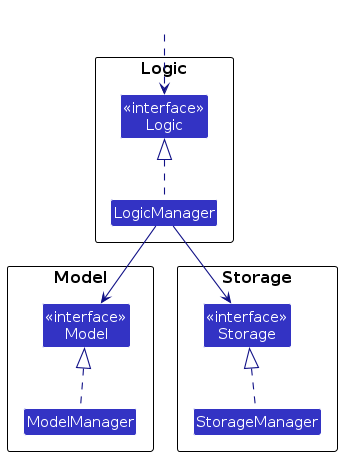
The sections below give more details of each component.
UI component
The API of this component is specified in Ui.java
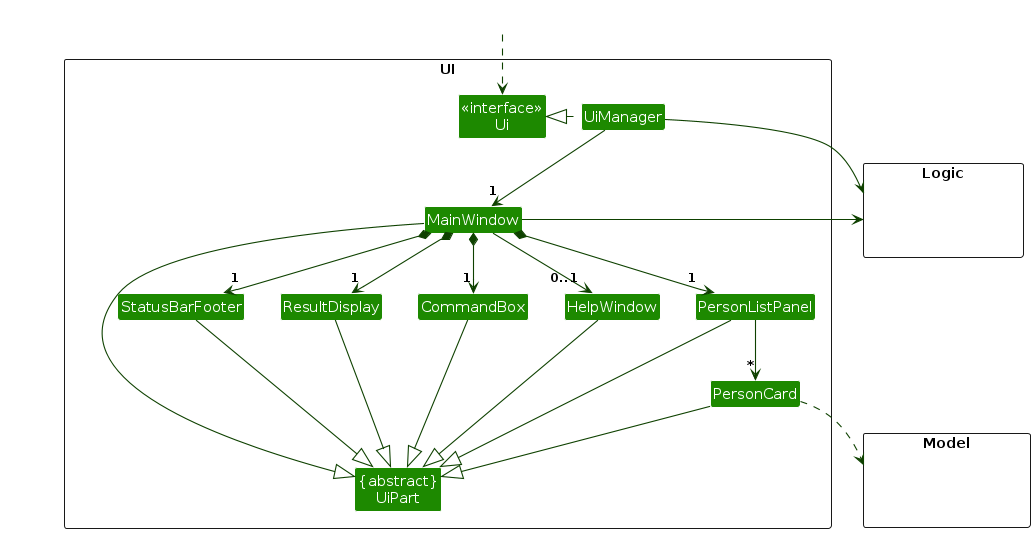
The UI consists of a MainWindow that is made up of parts e.g.CommandBox, ResultDisplay, PersonListPanel, StatusBarFooter etc. All these, including the MainWindow, inherit from the abstract UiPart class which captures the commonalities between classes that represent parts of the visible GUI.
The UI component uses the JavaFx UI framework. The layout of these UI parts are defined in matching .fxml files that are in the src/main/resources/view folder. For example, the layout of the MainWindow is specified in MainWindow.fxml
The UI component,
- executes user commands using the
Logiccomponent. - listens for changes to
Modeldata so that the UI can be updated with the modified data. - keeps a reference to the
Logiccomponent, because theUIrelies on theLogicto execute commands. - depends on some classes in the
Modelcomponent, as it displaysPersonobject residing in theModel.
Logic component
API : Logic.java
Here's a (partial) class diagram of the Logic component:
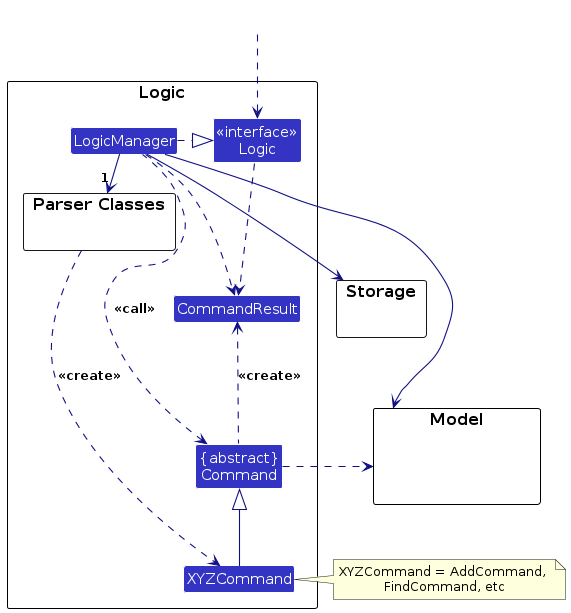
The sequence diagram below illustrates the interactions within the Logic component, taking execute("delete 1") API call as an example.
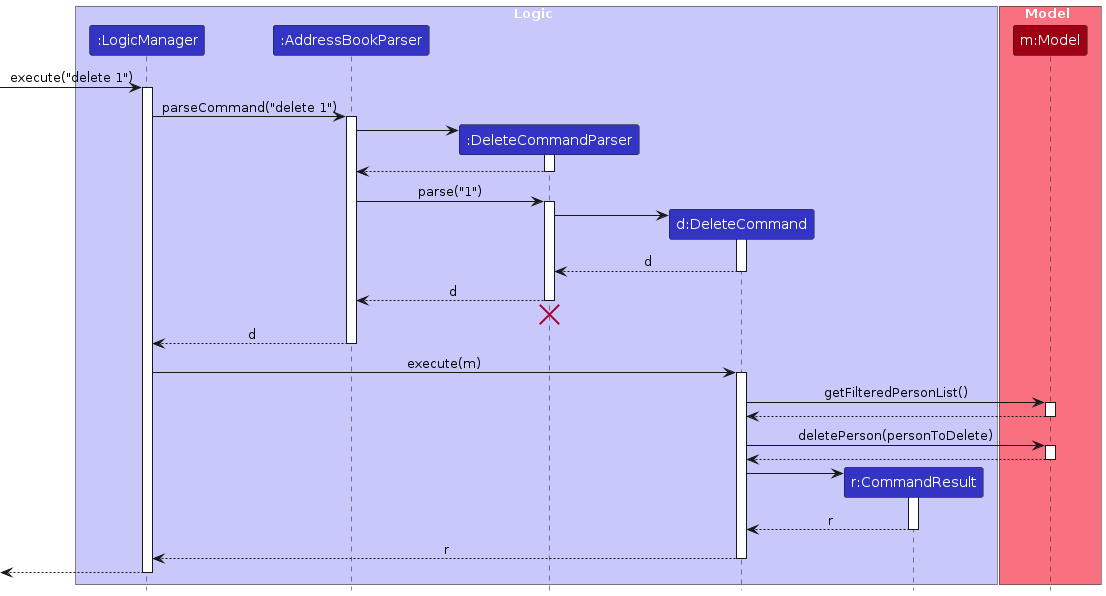
Note: The lifeline for DeleteCommandParser should end at the destroy marker (X) but due to a limitation of PlantUML, the lifeline continues till the end of diagram.
How the Logic component works:
- When
Logicis called upon to execute a command, it is passed to anAddressBookParserobject which in turn creates a parser that matches the command (e.g.,DeleteCommandParser) and uses it to parse the command. - This results in a
Commandobject (more precisely, an object of one of its subclasses e.g.,DeleteCommand) which is executed by theLogicManager. - The command can communicate with the
Modelwhen it is executed (e.g. to delete a person).
Note that although this is shown as a single step in the diagram above (for simplicity), in the code it can take several interactions (between the command object and theModel) to achieve. - The result of the command execution is encapsulated as a
CommandResultobject which is returned back fromLogic.
Here are the other classes in Logic (omitted from the class diagram above) that are used for parsing a user command:
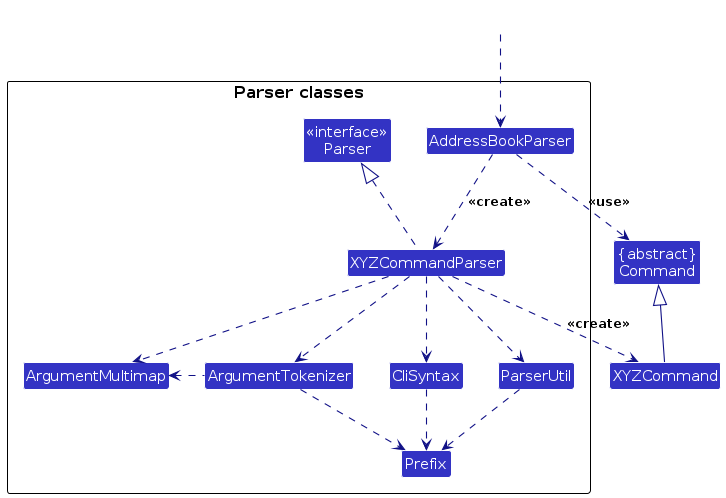
How the parsing works:
- When called upon to parse a user command, the
AddressBookParserclass creates anXYZCommandParser(XYZis a placeholder for the specific command name e.g.,AddCommandParser) which uses the other classes shown above to parse the user command and create aXYZCommandobject (e.g.,AddCommand) which theAddressBookParserreturns back as aCommandobject. - All
XYZCommandParserclasses (e.g.,AddCommandParser,DeleteCommandParser, ...) inherit from theParserinterface so that they can be treated similarly where possible e.g, during testing.
Model component
API : Model.java
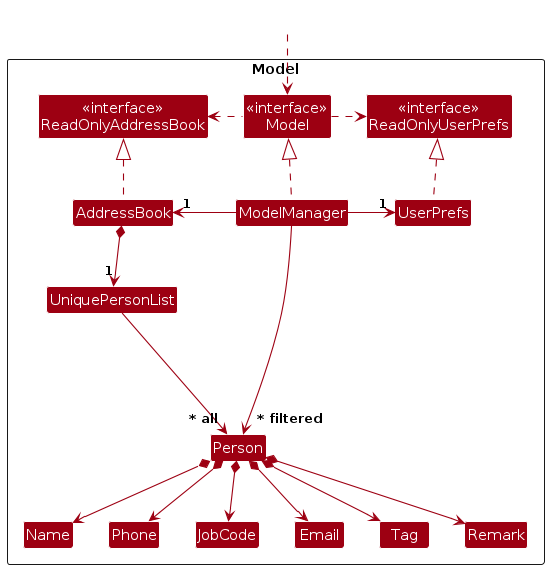
The Model component,
- stores the address book data i.e., all
Personobjects (which are contained in aUniquePersonListobject). - stores the currently 'selected'
Personobjects (e.g., results of a search query) as a separate filtered list which is exposed to outsiders as an unmodifiableObservableList<Person>that can be 'observed' e.g. the UI can be bound to this list so that the UI automatically updates when the data in the list change. - stores a
UserPrefobject that represents the user’s preferences. This is exposed to the outside as aReadOnlyUserPrefobjects. - does not depend on any of the other three components (as the
Modelrepresents data entities of the domain, they should make sense on their own without depending on other components).
Storage component
API : Storage.java
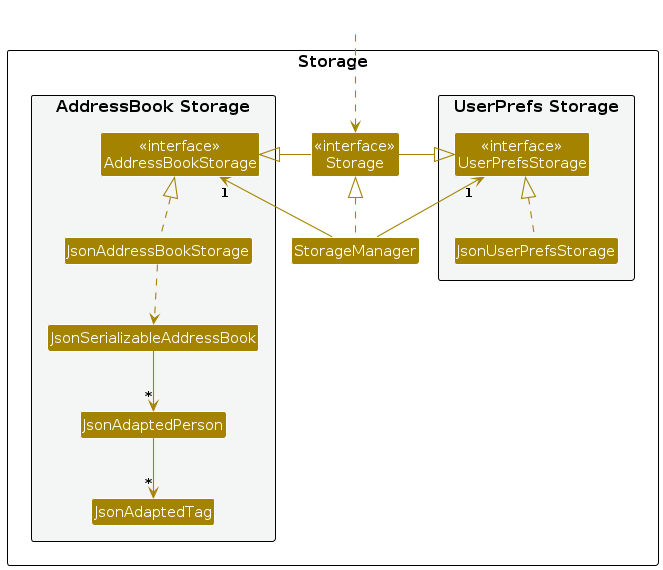
The Storage component,
- can save both address book data and user preference data in JSON format, and read them back into corresponding objects.
- inherits from both
AddressBookStorageandUserPrefStorage, which means it can be treated as either one (if only the functionality of only one is needed). - depends on some classes in the
Modelcomponent (because theStoragecomponent's job is to save/retrieve objects that belong to theModel)
Common classes
Classes used by multiple components are in the seedu.address.commons package.
Implementation
This section describes some noteworthy details on how certain features are implemented.
Find feature
The Find feature follows the sequence diagram here:
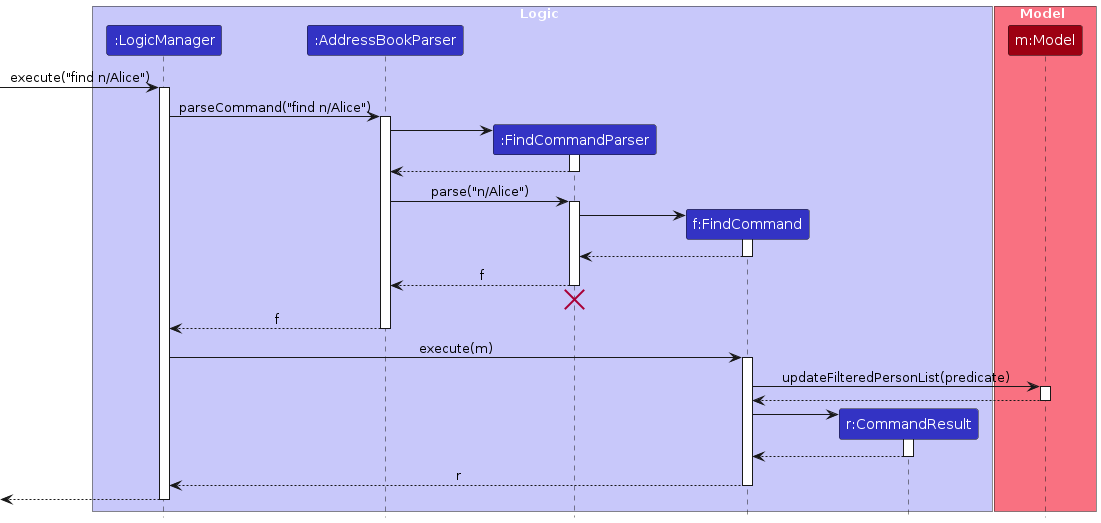
Mass Reject feature
The Mass Reject feature follows the sequence diagram here:
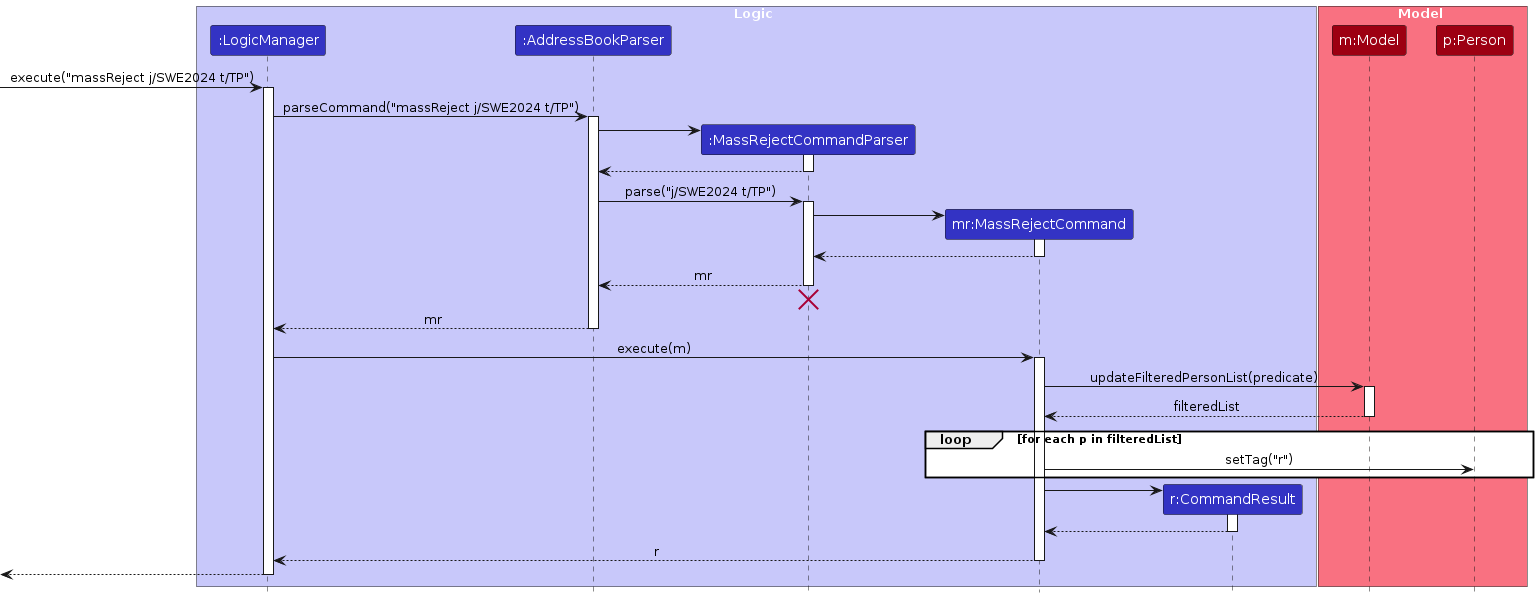
Delete feature
The Delete feature follows this sequence diagram:
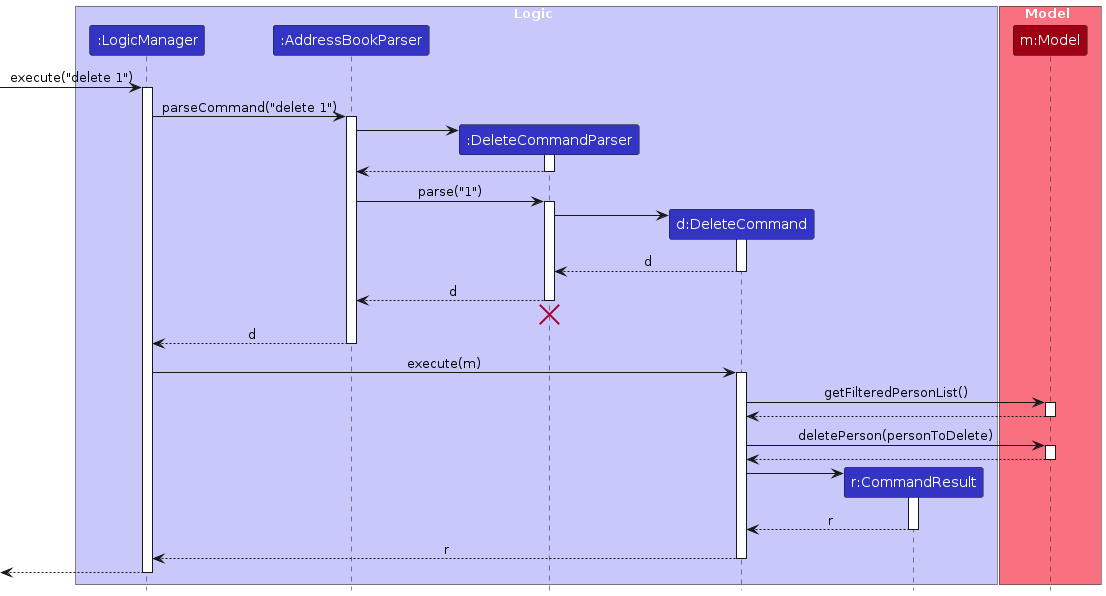
Sort feature
The Sort feature follows the sequence diagram here:
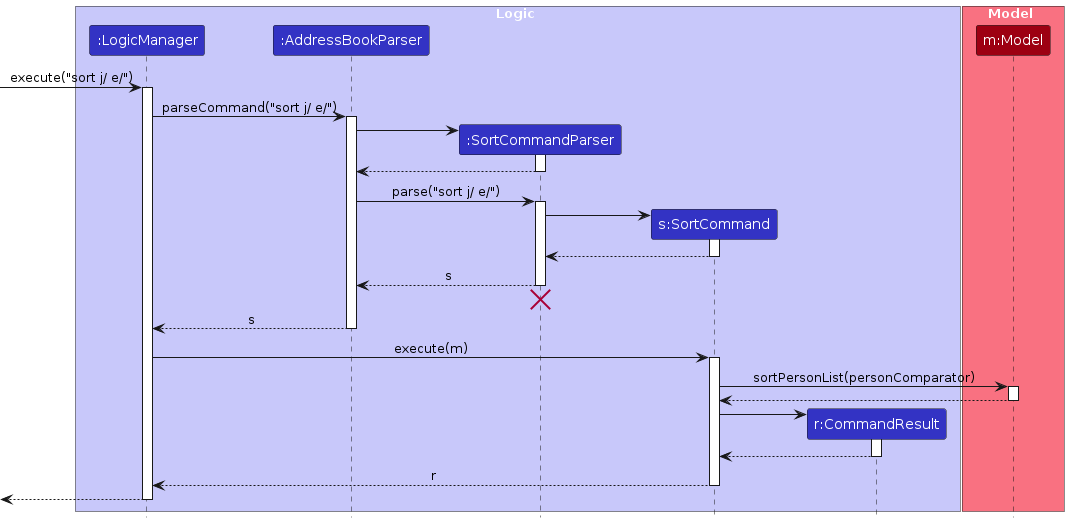
Statistics feature
The Statistics feature follows the sequence diagram here:
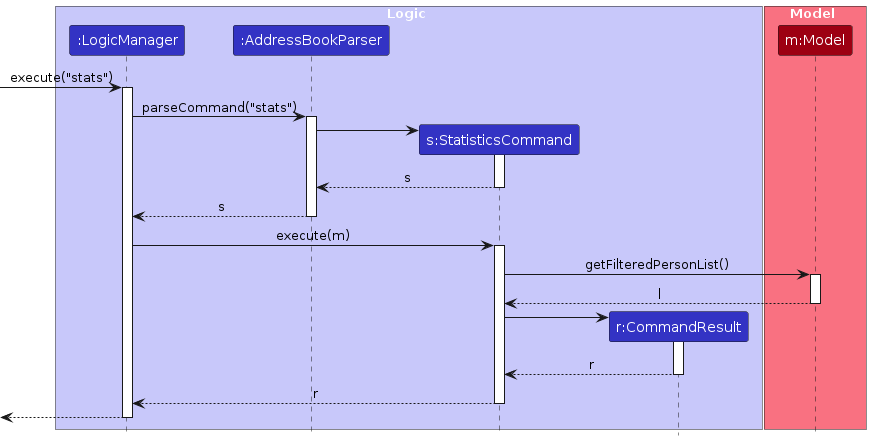
Like ListCommand, it does not require the use of its own parser, as it only calls upon the FilteredList of the
address book and processes it within the statistics feature.
It uses a helper class called JobCodeStatistics that stores the number of applicants in each interview stage for that
job code.
[Proposed] Undo/redo feature
Proposed Implementation
The proposed undo/redo mechanism is facilitated by VersionedAddressBook. It extends AddressBook with an undo/redo history, stored internally as an addressBookStateList and currentStatePointer. Additionally, it implements the following operations:
VersionedAddressBook#commit()— Saves the current address book state in its history.VersionedAddressBook#undo()— Restores the previous address book state from its history.VersionedAddressBook#redo()— Restores a previously undone address book state from its history.
These operations are exposed in the Model interface as Model#commitAddressBook(), Model#undoAddressBook() and Model#redoAddressBook() respectively.
Given below is an example usage scenario and how the undo/redo mechanism behaves at each step.
Step 1. The user launches the application for the first time. The VersionedAddressBook will be initialized with the initial address book state, and the currentStatePointer pointing to that single address book state.
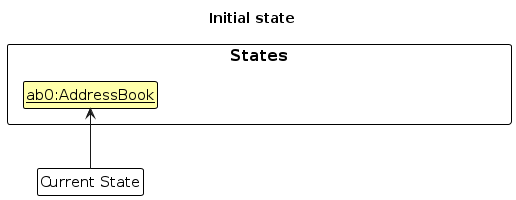
Step 2. The user executes delete 5 command to delete the 5th person in the address book. The delete command calls Model#commitAddressBook(), causing the modified state of the address book after the delete 5 command executes to be saved in the addressBookStateList, and the currentStatePointer is shifted to the newly inserted address book state.
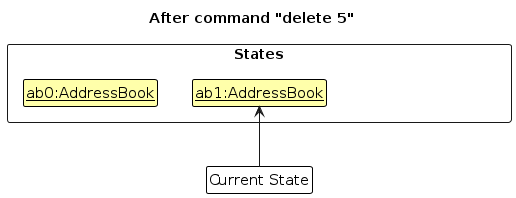
Step 3. The user executes add n/David … to add a new person. The add command also calls Model#commitAddressBook(), causing another modified address book state to be saved into the addressBookStateList.
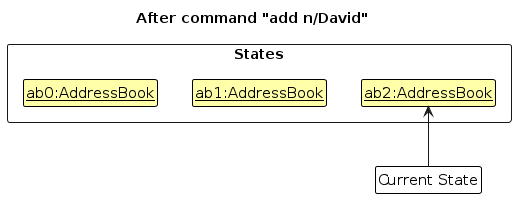
Note: If a command fails its execution, it will not call Model#commitAddressBook(), so the address book state will not be saved into the addressBookStateList.
Step 4. The user now decides that adding the person was a mistake, and decides to undo that action by executing the undo command. The undo command will call Model#undoAddressBook(), which will shift the currentStatePointer once to the left, pointing it to the previous address book state, and restores the address book to that state.
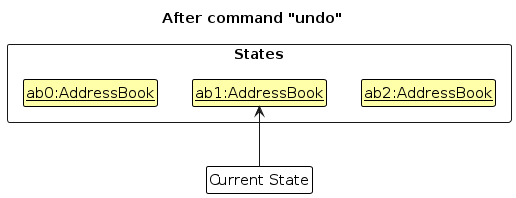
Note: If the currentStatePointer is at index 0, pointing to the initial AddressBook state, then there are no previous AddressBook states to restore. The undo command uses Model#canUndoAddressBook() to check if this is the case. If so, it will return an error to the user rather
than attempting to perform the undo.
The following sequence diagram shows how an undo operation goes through the Logic component:
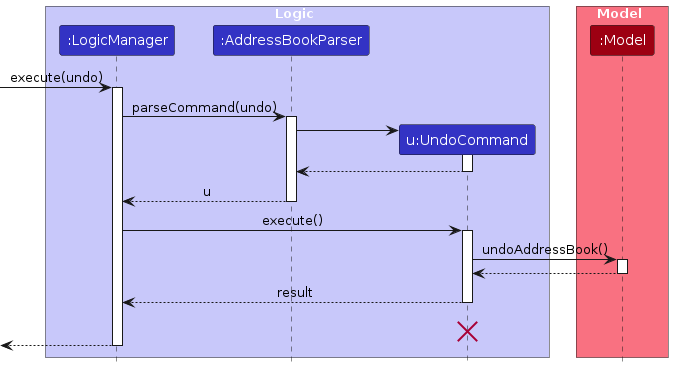
Note: The lifeline for UndoCommand should end at the destroy marker (X) but due to a limitation of PlantUML, the lifeline reaches the end of diagram.
Similarly, how an undo operation goes through the Model component is shown below:
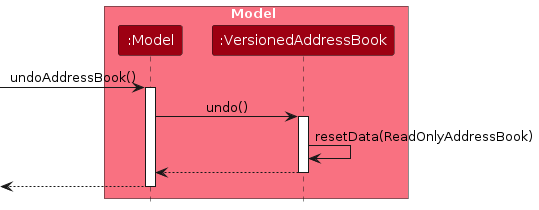
The redo command does the opposite — it calls Model#redoAddressBook(), which shifts the currentStatePointer once to the right, pointing to the previously undone state, and restores the address book to that state.
Note: If the currentStatePointer is at index addressBookStateList.size() - 1, pointing to the latest address book state, then there are no undone AddressBook states to restore. The redo command uses Model#canRedoAddressBook() to check if this is the case. If so, it will return an error to the user rather than attempting to perform the redo.
Step 5. The user then decides to execute the command list. Commands that do not modify the address book, such as list, will usually not call Model#commitAddressBook(), Model#undoAddressBook() or Model#redoAddressBook(). Thus, the addressBookStateList remains unchanged.
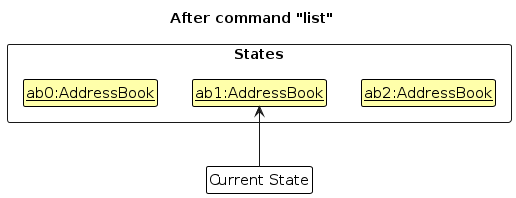
Step 6. The user executes clear, which calls Model#commitAddressBook(). Since the currentStatePointer is not pointing at the end of the addressBookStateList, all address book states after the currentStatePointer will be purged. Reason: It no longer makes sense to redo the add n/David … command. This is the behavior that most modern desktop applications follow.
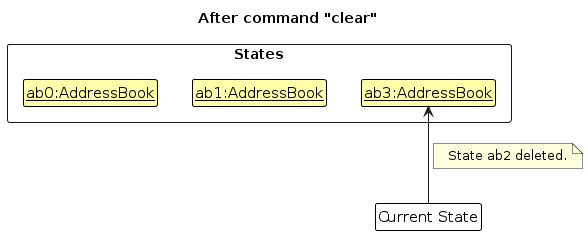
The following activity diagram summarizes what happens when a user executes a new command:
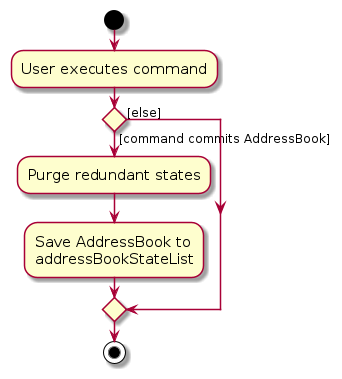
Design considerations:
Aspect: How undo & redo executes:
Alternative 1 (current choice): Saves the entire address book.
- Pros: Easy to implement.
- Cons: May have performance issues in terms of memory usage.
Alternative 2: Individual command knows how to undo/redo by itself.
- Pros: Will use less memory (e.g. for
delete, just save the person being deleted). - Cons: We must ensure that the implementation of each individual command are correct.
- Pros: Will use less memory (e.g. for
Planned Enhancements
Team size: 4
Enhanced Find Command with Multiple Keywords
The currentfindcommand supports only one keyword at a time for each field. We plan to extend this functionality to accept multiple keywords (e.g.,find n/Hans or n/Hera), making it easier for users to locate multiple persons in a single search.Extended Tagging Functionality
Presently, only a limited set of tags is supported. We plan to expand this feature to support additional types of tags, enabling more flexible categorization and better organization of persons.Resizable Feedback Box
Users are currently unable to adjust the feedback box size. To improve usability, we plan to make the feedback box resizable, allowing users to expand or contract it based on their preferences and screen size.Restrictive Phone Number Validation
The existing phone number validation allows entries as short as three digits. We plan to tighten validation criteria to ensure that phone numbers meet a more realistic length requirement, improving data accuracy and reliability.Appendable Remarks
Currently, remarks can only be overwritten, not appended to. We plan to enhance the remark feature to support appending, so users can add additional notes without replacing existing remarks.Advanced Statistics Filtering Options
To support more detailed insights, we plan to extend statistics functionality by offering additional predicate filters. This enhancement will allow users to specify criteria (e.g.,stats [j/] [t/]) for more targeted statistical analysis.Mass Actions Command
At present, themassrejectcommand allows only batch rejections. We plan to rename this command tomassand introduce a predicate/parameter option to enable mass deletions, edits, or rejections. This will streamline bulk actions, making management of large applicant pools more efficient.Better Handling of Corrupted Data File At present, when data file is corrupted for just one person, all entry in the book is discarded. We plan to handle this better by discarding the persons whose data is corrupted and inform users about it.
Documentation, logging, testing, configuration, dev-ops
Appendix: Requirements
Product scope
Target user profile:
- employees of a company's talent recruitment departments who need to manage contacts of job applicants.
- prefer desktop apps over other types
- can type fast
- prefers typing to mouse interactions
- is reasonably comfortable using CLI apps
Value proposition: This app streamlines the process of managing talent contact information by centralizing essential contact details, making it easier to organise, search, and update information on potential candidates. Its search and filtering capabilities help recruiters quickly find profiles based on specific criteria, improving efficiency and reducing time spent on administrative tasks.
User stories
Priorities: High (must have) - * * *, Medium (nice to have) - * *, Low (unlikely to have) - *
| Priority | As a … | I want to … | So that I can… |
|---|---|---|---|
* * * | user | see the list of all contacts | see the contact details of every applicants |
* * * | user | add a new contact | keep track of applicant's contact details |
* * * | user | delete a contact | remove contact of applicants who is no longer in the recruitment process |
* * * | user | find a contact by his/her name | see particular applicant's contact detail without having to go through the entire list |
* * * | user | tag applicants based on their stage in the recruitment process | track their progress and determine the next steps in the recruitment process. |
* * | efficient user | filter contacts which fulfil several criteria | quickly access the list of contacts that matches my needs |
* * | user | sort the contacts based on certain criteria | quickly access the contacts that I need to prioritize |
* * | user with a high volume of applicants | batch update applicants stage in one action | manage and progress multiple contacts efficiently without repetitive tasks |
* * | user | change any detail of a contact | update the contact details when needed |
* * | newbie user | get help on how to start using the program | familiarize myself with how to use the program |
* * | senior user | know proportion of contacts who pass/fail in different recruitment stages | get insightful data to help me adjust how much more/less to accept in the next recruitment period |
* * | user | filter contacts with fuzzy match | find relevant contacts easily without typing the exact keywords |
* | user | highlight contact of applicant with criminal record or conflicts of interest | easily locate applicants who needs to be investigated further |
* | organized user | view visual timeline of each contact's recruitment stage | easily keep track of the position of each contact in the recruitment process |
* | user | store applicant's resume | easily access and refer to their resume |
Use Cases
(For all use cases below, the System is the System and the Actor is the User, unless specified otherwise.)
UC001: Add A Person
MSS
User requests to add a new person by providing a name, phone number, email, job code, tag, and optional remark.
System validates the provided input.
System checks if the person already exists by verifying the uniqueness of the phone number and email.
System adds the person to the system and displays a confirmation message.
Use case ends.
Extensions
2a. The provided input is invalid (e.g., invalid phone number format, name too long).
2a1. System shows an error message and prompts the user to correct the input.
Use case ends.
3a. A duplicate person is found (same phone number or email).
3a1. System displays a duplicate person error message.
Use case ends.
UC002: Delete A Person
MSS
User requests to delete a specific person by providing a valid identifier, which can be one of the following:
Index (positive integer), Name (n/NAME), Email (e/EMAIL), Phone (p/PHONE).System validates the provided input: Checks if the identifier matches the valid format (e.g., positive integer, name, email, or phone).
System checks if the person exists (using the provided identifier, which could be a name, email, or phone number).
System deletes the person and displays a confirmation message.
Use case ends.
Extensions
2a. The provided input is invalid (e.g., invalid phone number format, name too long, invalid command format).
2a1. System shows an error message indicating invalid command format or invalid parameter and prompts the user to correct the input.
Use case ends.
3a. No person matches the provided identifier.
3a1. System shows an error message stating that no person matches the provided identifier and prompts the user to correct the input.
Use case ends.
3b. Multiple persons with the same name are found, and the user has not provided a phone number or email.
- 3b1. System asks the user to provide other details (phone number or email) to specify the person to delete.
Use case ends.
- 3b1. System asks the user to provide other details (phone number or email) to specify the person to delete.
UC003: List All Persons
MSS
User requests to list all persons.
System retrieves all stored persons from the system.
System displays the list of persons.
Use case ends.
UC004: Find Persons
MSS
User requests to find persons by name, phone number, email, job code, tag, remark or a combination of some of them.
System validates the find criteria.
System retrieves and displays the persons matching the criteria.
Use case ends.
Extensions
2a. The find criteria are invalid (e.g., tag not recognized).
2a1. System shows an error message.
Use case ends.
UC005: Viewing Help
MSS
User requests help to use the system.
System displays a link to website containing more information (user guide).
User goes to the provided link to see more information.
Use case ends.
UC006: Showing Applicant Statistics
MSS
User requests to view applicant statistics.
System retrieves statistics data (e.g., counts of applicants by job code and tags).
System displays the statistics in a summary view.
Use case ends.
UC007: Bulk Rejecting Persons
MSS
User requests to bulk reject contacts by providing a job code, tag, or both.
System validates the input and checks if any contacts match the criteria.
System updates the matching contacts' tags to
r(rejected) and displays a confirmation message.Use case ends.
Extensions
2a. The criteria are invalid (e.g., tag not recognized).
2a1. System shows an error message.
Use case ends.
UC008: Sorting Persons
MSS
User requests to sort persons by specifying zero or more sorting criteria (e.g., name, phone, email, job code, tag).
System validates the sorting criteria.
System sorts the persons based on the specified criteria in the given order.
System displays the sorted list of persons.
Use case ends.
Extensions
2a. The sorting criteria are invalid (e.g., unsupported field for sorting).
2a1. System shows an error message indicating invalid sorting criteria.
Use case ends.
UC009: Clearing All Persons
MSS
User requests to clear all persons from the address book.
System deletes all persons and displays a confirmation message.
Use case ends.
UC010: Exiting the Program
MSS
User requests to exit the program.
System terminates and closes the application.
Use case ends.
UC011: Edit A Person
MSS
User requests to edit a specific person by providing an index and one or more fields to update (name, phone number, email, job code, tag).
System validates the provided input.
System checks if the person exists at the specified index.
System checks if the edited details causes duplicate.
System updates the person’s details with the provided information and displays a confirmation message.
Use case ends.
Extensions
2a. The provided input is invalid (e.g. invalid phone number format).
2a1. System shows an error message indicating invalid input and prompts the user to correct it.
Use case ends.
3a. No person is found at the specified index.
3a1. System shows an error message indicating that no person exists at the specified index.
Use case ends.
4a. The edited details causes duplicate persons.
4a1. System shows an error message indicating that the person already exists.
Use case ends.
Non-Functional Requirements
- The system should work seamlessly across macOS, Windows, and Linux operating systems.
- The system should support both 32-bit and 64-bit environments.
- Should work on any mainstream OS as long as it has Java
17or above installed. - The system should execute commands (such as adding, deleting, or listing persons) within 1 second under normal loads (e.g., up to 1,000 persons).
- Should be able to hold up to 1,000 persons without noticeable sluggishness in performance for typical usage.
- A user with above-average typing speed for regular English text (i.e., not code, not system admin commands) should be able to accomplish most of the tasks faster using commands than using the mouse.
- The system must be user-friendly and usable by individuals with no prior experience with contact management systems.
- Volatility: Transaction data should be stored persistently and remain available for a minimum of 10 years.
- Complete user documentation, including installation and setup instructions, must be provided.
- The system should be designed to allow for the addition of new modules without requiring a full redesign.
- The system should gracefully handle incorrect or incomplete inputs by providing meaningful error messages without crashing.
Glossary
- Applicant: An individual who has submitted job application to the company.
- Job Code : A code that represents the company's specific job role.
- Tag : Interview stages that applicants will go through for a job before they could get hired. The following are the default tags and abbreviations in the address book:
| Tag | Interview Stage | Definition |
|---|---|---|
| N | New | New applicant |
| TP | Technical Interview in Progress | Technical interview is in the process of being scheduled for the applicant |
| TC | Technical Interview Confirmed | Technical interview has been schedule for the applicant |
| BP | Behavioral Interview in Progress | Behavioral interview is in the process of being scheduled for the applicant |
| BC | Behavioral Interview Confirmed | Behavioral interview has been scheduled for the applicant |
| A | Accepted | Applicant has been accepted by the company |
| R | Rejected | Applicant has been rejected by the company |
- Person: A single entry in Talency address book that contains information about a particular applicant such as name, phone number, email address, and any other relevant details.
- Command: A specific text-based instruction given by the user to the system to perform a particular action (e.g., add NAME p/PHONE e/EMAIL j/JOB CODE t/TAG is a command to add a person to the address book).
Appendix: Instructions for manual testing
Given below are instructions to test the app manually.
Note: These instructions only provide a starting point for testers to work on; testers are expected to do more exploratory testing.
Launch and shutdown
Initial launch
Download the jar file and copy into an empty folder
Open a command terminal,
cdinto the folder you put the jar file in, and use thejava -jar Talentcy.jarcommand to run the application.
Expected: Shows the GUI with a set of sample persons. The window size may not be optimum.
Saving window preferences
Resize the window to an optimum size. Move the window to a different location. Close the window.
Re-launch the app by opening command terminal in the folder containing the jar file, then use
java -jar Talentcy.jar.
Expected: The most recent window size and location is retained.
Adding a Person
- Adding a Person
- Test case:
add n/John Doe p/98765432 e/johnd@example.com j/SWE123 t/N r/Good skills
Expected: Assuming no duplicates, a new person named John Doe is added to the list. The status message displays details of the added person. - Test case:
add n/ p/ e/ j/ t/
Expected: No person is added. An error message displays in the status, indicating missing fields. - Other incorrect add commands to try:
add n/John,add p/98765432,add e/notemail,add t/Went to NUS
Expected: Error messages display for each incomplete command, and no person is added.
- Test case:
Deleting a person
Deleting a person while all persons are being shown
Prerequisites: List all persons using the
listcommand. At least one person in the list.Test case:
delete 1
Expected: First person is deleted from the list. Details of the deleted person is shown in the status message.Test case:
delete 0
Expected: No person is deleted. Error details shown in the status message. Status bar remains the same.Other incorrect delete commands to try:
delete,delete x(where x is larger than the list size)
Expected: Error messages displayed, and no person is deleted.
Deleting a person based on its attribute
Prerequisites: At least one person stored in the app.
Test case:
delete n/John DoeExpected: Assuming there are only one person with the nameJohn Doein the list, that person will be deleted from the list. Details of the deleted person is shown in status message.Test case:
delete p/80981234Expected: Assuming a person with phone number 80981234 exists in the list, that person will be deleted. Details of the deleted person is shown in status message.Test case:
delete e/pu09comExpected: No person is deleted. Error message is shown in the status bar.Other incorrect delete commands to try:
delete John Doe,delete p/x(where a person with phone number x doesn't exist in the list). Expected: No person is deleted. Error message is shown in the status bar.
Finding Persons by Criteria
- Finding Persons with Specific Criteria
- Prerequisites: Ensure there are persons with various entry of fields.
- Test case:
find n/John
Expected: Displays a list of person(s) with "John" in their names, case-insensitive. Empty list will be displayed if a person with that specific criteria(s) is not found. - Test case:
find t/TP n/Jane
Expected: Shows a list of person(s) with "Jane" in their name and tagged asTechnical Interview in Progress. Empty list will be displayed if a person with that specific criteria(s) is not found. - Incorrect add commands to try:
find,find John,find p/notphone
Expected: Error message is shown in the status bar. List of persons shown will remain the same.
Sorting Persons by Fields
- Sorting by Fields
- Prerequisites: Ensure there are multiple persons with various entry of fields.
- Test case:
sort n/
Expected: Sorts the persons alphabetically by name. - Test case:
sort t/ j/
Expected: Sorts first by tag, then by job code within each tag group. - Test case:
sort j/ n/
Expected: Sorts first by job code, then by name within each job code group.
Bulk Rejecting by Criteria
- Bulk Rejecting Contacts
- Prerequisites: Ensure there are persons with various job codes and tags, including the
Acceptedtag. - Test case:
massreject j/SWE2024 t/TP
Expected: Marks all persons with job codeSWE2024and tagTP(if any) as rejected, displaying a confirmation status. - Test case:
massreject j/AWE2023
Expected: Marks all persons with job codeAWE2023as rejected, except for the person(s) that has anAcceptedtag.`.
- Prerequisites: Ensure there are persons with various job codes and tags, including the
Viewing Applicant Statistics
- Viewing Statistics
- Prerequisites: Ensure there are multiple persons with diverse tags and job codes.
- Test case:
stats
Expected: Displays the total number of applicants, the percentage of applicants in each interview stage, and the breakdown of applicants by job code.
Saving Data with Missing/Corrupted Files
- Handling Missing or Corrupted Data Files**
Prerequisites: Ensure
talentcy.jsonhas multiple entries, and back up the file before testing.Test Case: Invalid Data Format Simulation: Edit one field from a person entry in the JSON file (e.g. change the phone field to non-numeric), then launch the app. Expected: The app discards all data and starts with an empty list.
Test Case: Missing
talentcy.jsonFile Simulation: Deletetalentcy.json, then launch the app. Expected: The app creates a newtalentcy.json, the app starts on clean slate (i.e. with sample data only).